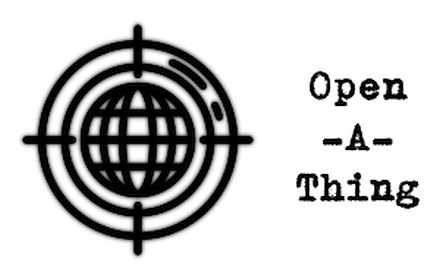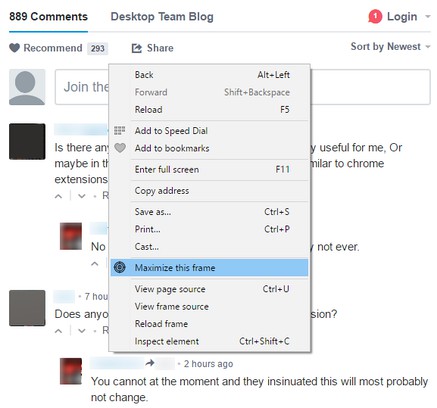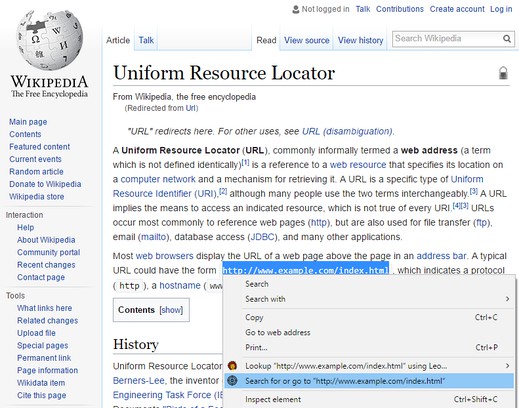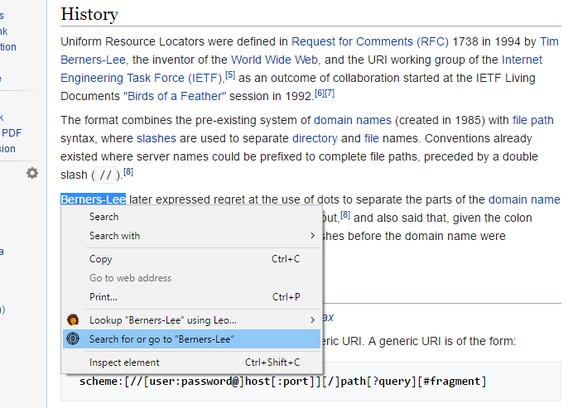Instructions
‼ Go to Opera »» Extensions »» Shuffle Extension Toolbar »» Options.
The distinct sequence, in which the so called browser actions are displayed in the browser toolbar, is initially determined by the order, in which you have installed the respective extensions. It is stored as a list in a preferences file.
You can find the file in the folder given as ”Profile“ path in the ”Paths“ section of your browser’s »chrome://about« or »opera:about« page, respectively; it will be called ”Preferences“.
Make a backup of that file!
This extension then lets you re-order the sequence of browser action buttons of installed extensions using the pointer device and drag-and-drop.
Once your desired ordering has been established, you might want to copy the readily formatted data (it’s actually in JSON format) from the export area – which you will easily spot below the table of extensions with toolbar buttons – into the clipboard, open the very same ”Preferences“ file from above, find the line starting with
»”toolbar”: [ … ]«,
and paste the new data overwriting the entire existing section.
Do this while your browser ist *not* runing!
Once you saved the ”Preferences“ file and startup your browser again, the toolbar icons representing extensions should be in the order you arranged them.